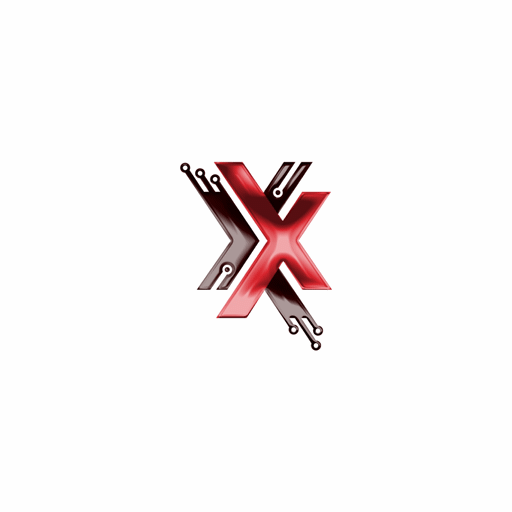
Router Configuration
Give us a call
+8809639494949 +8809614494949Cart Items 0
No products in the cart.
WiFi রাউটার এবং ব্রডব্যান্ড সেটআপ গাইড
ধাপে ধাপে নির্দেশনা (বাংলা ও ইংরেজি)
১. রাউটারে লগইন
ইথারনেট বা ডিফল্ট WiFi ব্যবহার করুন। ডিফল্ট SSID ও পাসওয়ার্ড রাউটারের পিছন/নিচের লেবেলে লেখা থাকে।
ব্রাউজারে 192.168.0.1 বা 192.168.1.1 লিখুন। ডিফল্ট IP-ও রাউটারের লেবেলে পাওয়া যাবে।
ইউজারনেম/পাসওয়ার্ড জানা থাকলে সেটা ব্যবহার করে লগ ইন করুন। ডিফল্ট ইউজারনেম/পাসওয়ার্ড সাধারণত admin/admin। না হলে লেবেল দেখে নিন। প্রয়োজনে রাউটার রিসেট করে নতুন করে কনফিগার করুন।
২. ব্রডব্যান্ড (PPPoE) সেটআপ
অ্যাডমিন প্যানেল থেকে Internet বা WAN সেটিংস খুলুন।
কানেকশন টাইপ pppoe সিলেক্ট করুন, X-Press থেকে দেয়া আপনার ইউজার আইডি এবং পাসওয়ার্ড দিয়ে সেভ করুন। ইউজার আইডি এবং পাসওয়ার্ড জানা না থাকলে সাপোর্ট সেন্টার এ যোগাযোগ করুন।
কিছু রাউটারে PPPoE Advanced → WAN এ পাওয়া যায়।
সেভ করে রাউটার রিস্টার্ট দিন।
৩. WiFi ও ওয়্যারলেস সেটিংস
২.৪GHz ও ৫GHz এর জন্য আলাদা SSID দিতে পারেন। ডিফল্ট SSID নাম রাউটারের লেবেলে থাকে।
একটি ইউনিক নাম ব্যবহার করুন।
WPA2-PSK (AES) নির্বাচন করুন।
শক্তিশালী পাসওয়ার্ড ব্যবহার করুন। ডিফল্ট পাসওয়ার্ডও রাউটার লেবেলে লেখা থাকে।
৪. IPv6 সক্রিয় করুন
কানেকশন টাইপ PPPoE সিলেক্ট করুন। Share the same PPPoE Session with ipv4 সিলেক্ট করুন। Get ipv6 Address মোড Auto বা dhcpv6 বা Slaac দিন। প্রিফিক্স ডেলিগেশন এনাবল করুন। DNS Address এ গেট Dynamically from ISP সিলেক্ট করুন। wifi রাউটারের মডেল ভেদে কনফিগারেশন ডিফারেন্ট হতে পারে। প্রয়োজনে সাপোর্ট সেন্টার এ যোগাযোগ করুন।
৫. উন্নত সেটিংস
Administration থেকে আপডেট করুন।
গেমিং/সার্ভারের জন্য সেট করুন।
শুধু অনুমোদিত ডিভাইসের জন্য অনুমতি দিন।
অতিথিদের জন্য আলাদা নেটওয়ার্ক চালু করুন।
৬. রাউটার রিসেট
Administration বা System Tools এ গিয়ে Factory Reset অপশন ব্যবহার করুন।
যদি অ্যাডমিন প্যানেলে ঢুকতে না পারেন, রাউটারের পিছনের Reset বোতাম ১০-১৫ সেকেন্ড চেপে ধরুন।
1. Router Login
Use an Ethernet cable or the default WiFi. The default SSID and password are on the router's label (back/bottom).
In your web browser, enter 192.168.0.1 or 192.168.1.1. The default IP is also on the label.
If you know the username/password, log in using it. Or use default username/password is usually admin/admin. Check the label if it doesn't work, reset the router and reconfigure it.
2. Broadband (PPPoE) Setup
From the admin panel, open the 'Internet' or 'WAN' settings page.
Select connection type PPPoE, and enter the User ID and Password provided by X-Press. If you don't have this information, please contact support center.
On some routers, PPPoE settings are located under Advanced → WAN.
Save your settings and restart the router for the changes to take effect.
3. WiFi & Wireless Settings
You can set different SSIDs for the 2.4GHz and 5GHz bands. The default SSID is on the router's label.
Choose a unique and recognizable name for your network.
Select WPA2-PSK (AES) for the best security.
Set a strong, unique password. The default password is also on the router label.
4. Enable IPv6
Select the connection type as PPPoE. Enable 'Share the same PPPoE Session with IPv4'. Set 'Get IPv6 Address' mode to 'Auto', 'DHCPv6', or 'SLAAC'. Enable 'Prefix Delegation' and set the DNS Address to 'Get Dynamically from ISP'. Note: Settings may vary by router model. Contact support if needed.
5. Advanced Settings
Check for updates in the 'Administration' or 'System' menu.
Configure this for specific applications like gaming or servers.
Allow only specific, approved devices to connect to your network.
Create a separate, isolated network for visitors.
6. Router Reset
Navigate to 'Administration' or 'System Tools' and find the 'Factory Reset' option.
If you can't log in, press and hold the physical 'Reset' button on the back of the router for 10–15 seconds.
দ্রুত টিপস
সিকিউরিটি
ডিফল্ট লগইন পরিবর্তন করুন।
অবস্থান
রাউটার ঘরের মাঝে রাখুন।
রিস্টার্ট
প্রতি মাসে একবার রিস্টার্ট করুন।
সতর্কবার্তা
অ্যাডমিন পাসওয়ার্ড কাউকে দিবেন না।
Quick Tips
Security
Change the default admin login credentials.
Placement
Place your router in a central location.
Restart
Reboot your router once a month.
Warning
Never share your router's admin password with anyone.

Check Ability to Connect Our Services in Your Are
We are Announcing Perfect Internet Packages for you.
Eastern Kamalapur Complex, Commercial Room: 201 64-68 North Kamalapur, Motijheel, Dhaka-1217.
Legal & Policies
Get In Touch
+88 09639 494949
+88 09614 494949
care@xpress.ltd
www.xpress.ltd